Tech
Your Guide To A Digital Privacy Check-Up
Keep your info behind lock, key, and Face ID.
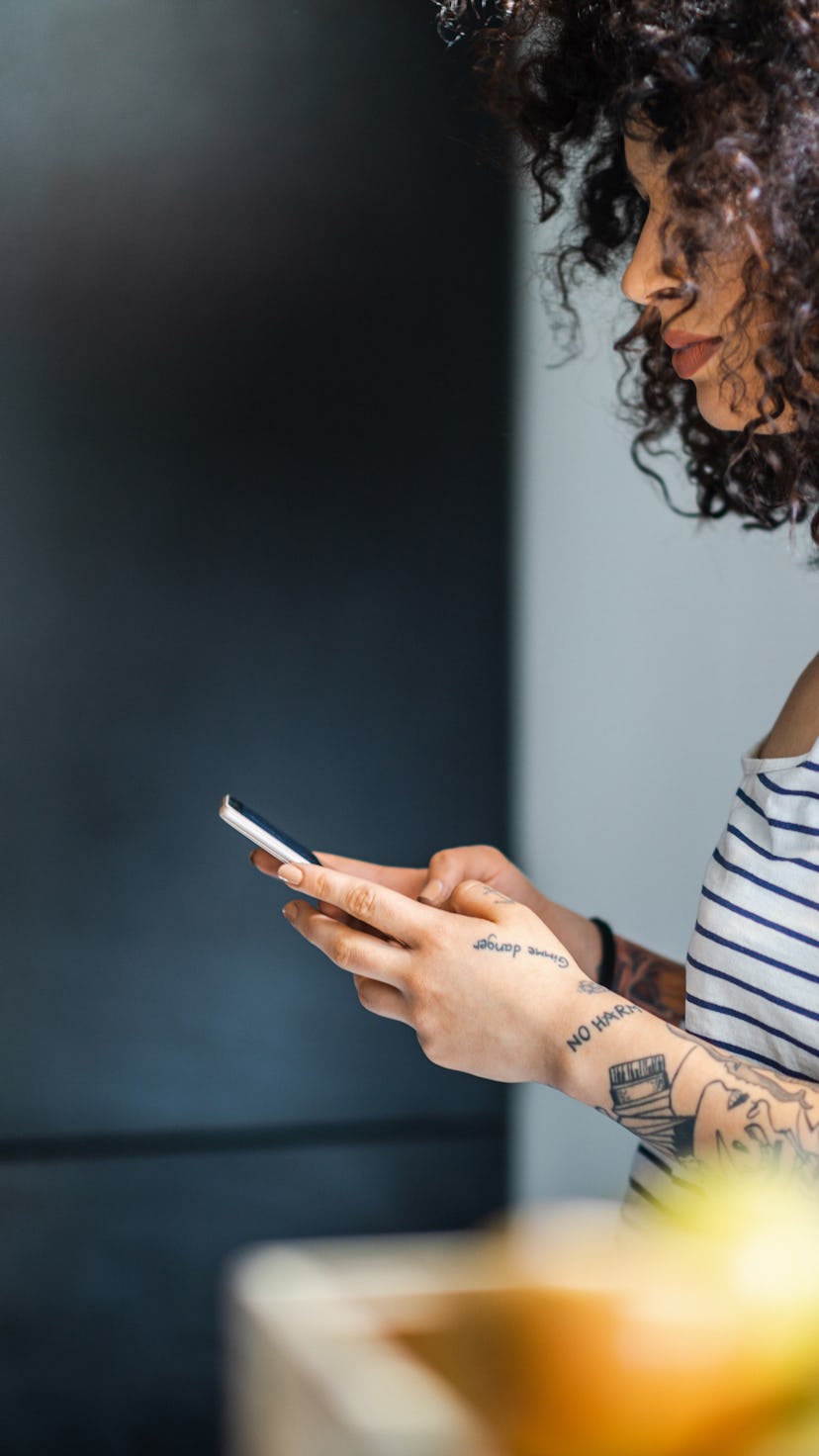
Jan. 28 marks Data Privacy Day, an international event to raise awareness on the best practices for data protection. There’s no better way to celebrate than with an annual check-up on your digital privacy. Here are some tips to get you started.
Update Your Software
One easy ways to maximize data protection is by updating your software in Settings. In iOS 15, Apple implemented IP protection and increased mail privacy, plus app privacy reports. For Android users, its latest OS includes an all-new privacy dashboard.
See App Privacy Reports On Your iPhone
iOS 15's App Privacy Report shares an overview of how your apps interact with your data. A scroll through might raise questions like, “Why is my horoscope app using my camera?” If that gives you the ick, change the app’s access in Settings.
Or Turn On Android Privacy Dashboard
Android 12’s privacy dashboard operates similarly. It reviews what data (location, microphone, etc.) have been accessed by which apps in the last day. Catch creeping apps red-handed? Limit their access by going to Settings > Apps.
Review App Privacy Settings On Your iPhone
If you see something sus in your App Privacy Report, you can adjust your apps' Privacy Settings. This is a great tool for limiting unnecessary data access. (There’s no reason for Fruit Ninja to have access to your location, for example.)
Confirm Mail Protection For iPhone Is Enabled
By enabling iOS 15’s new Mail Protection feature, you can prevent senders from knowing if you’ve opened their message, and from accessing your IP address. Head to Settings > Mail > Privacy Protection to enable.
Protect Your Device With Passcodes
Having a strong passcode of six or more numbers adds a layer of physical protection to your data. Head to Settings > Face ID & Passcode to set yours up on iPhone. On Android, click Settings > Security > Screen Lock.