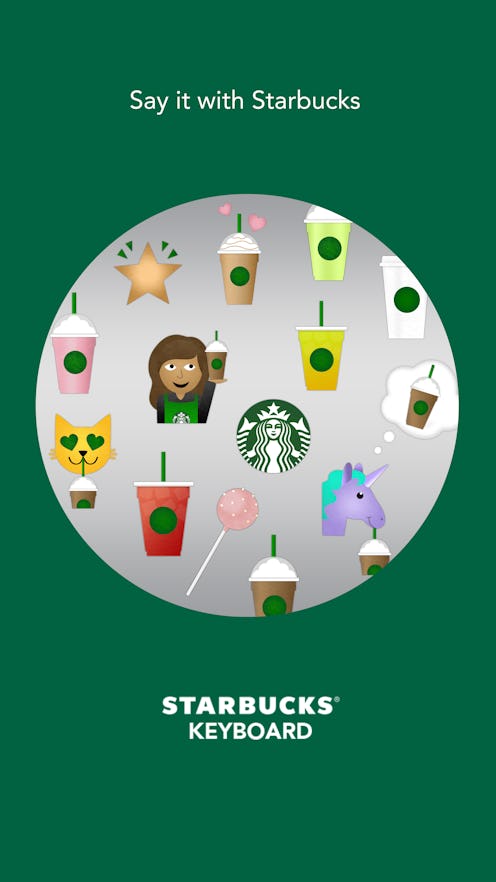
I know that Millennials are supposed to be "digital natives" or whatever, but I rarely encounter a new tech thing that I can figure out 100 percent on my own, without any Googling — which is why I was so surprised when, faced with the task of figuring out how to use the Starbucks emoji, I did it with ease. But hey, at least one of the best things about the Internet is the realization that if you are encountering a problem, someone else, somewhere, probably is, too. So here — let me share my newfound knowledge with you. Because you know you want to insert a unicorn sipping a Frappuccino into literally every one of your text messages from now until the end of time.
In case you missed the collective shrieking floating across the wind, Starbucks has introduced a new emoji keyboard of their very own. Cats drinking Frapps? Yes. Purple unicorns drinking Frapps? Yes. Cake pops? Duh. Obviously, these are things that a lot of humans would like to have in their lives. Obviously, some people need a little extra help in having these things. I am here to help.
Before we delve into the hows and the what's and the whys of this whole Starbucks emoji thing, here is a tutorial on installing the Starbucks emoji keyboard. Do that first. Then come back here. Go ahead; I'll wait.
OK. You guys ready? Rad. Here's how it works on an iPhone; an Android is probably not too different, so if that's you, you should be able to take what you've learned here and apply it to your own device.
Let's do this thing.
1. Open Up A New Text
Easy peasy. You do this all the time.
2. Click On The Little Global Sign
It's the one in between "123" and the speaker button. You'll be presented with a few options, but Starbucks Keyboard is the only one with a Frap-drinking cat and is thus the right one. You can also just tap it a couple of times to scroll individually through each keyboard installed on your phone.
3. Click On The Emoji You Want
And it will automatically "Copy" it for you. It will also give you a heads up re: the next step, as seen below:
4. Click In The Text Box To Paste Your Emoji
See, sweet tech-phobes? This is very simple!
5. Hit Send
Boom. You just sent a unicorn emoji. You are very amazing.
Now go forth and text! Or email, or use Facebook Messenger, or chat via WhatsApp, or what have you — the keyboard works on all those platforms. May your days be full of coffee and cake pops.
Images: Starbucks; Maddy Foley/Bustle (6)