Life
How To Use The New Gmail Themes
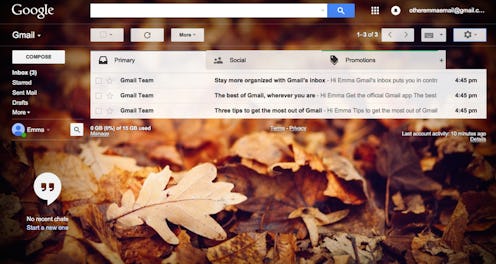
Have you been feeling like your Gmail is unspeakably boring? Well, you're in luck: Google just unveiled new Gmail themes to make your inbox more interesting — and stylish. Because why not? Maybe now that Google has accepted that Google+ is never going to be a thing, they've decided to make Gmail more fun in hopes that you'll spend more time there and see more ads.
Users have long been able to create custom Gmail themes, but now there are more options than ever — and it's pretty easy to get sucked into the whole thing once you get going. You can pick between hundreds of different background images, and you can customize each one, too. The upshot is that the number of possible themes is essentially endless. Unique Gmail backgrounds: It's the thing you never knew you wanted until suddenly it was within your grasp.
So how do you go about creating one of these glorious new themes for your very own self? Well, I naturally decided to play around with these things for probably way too long, and am therefore more than qualified to show you how the process works.
First, of course, I created a dummy account so that all of you don't see the disaster zone that is my inbox. Over in the land of "Emma's Other Email" there are only three emails in the inbox, and I don't have to answer any of them. That's the dream, right? See how nice it looks:
Of course, it could definitely look better. Time for themes! To start, go to the gear icon in the upper right, and select "Themes."
And this page pops up.
So, if you want some psychedelic raindrops...
Or some cartoon ninjas...
Or even a plain solid background, you're covered.
And if you don't see something you like right off the bat, you can select the "See More Images" options and find hundreds of possibilities to scroll through.
And you can also click in the lower right of the main "Themes" menu to upload one of your own photos. I decided to try uploading a picture of one of the other Gmail themes, just to be as meta as possible.
Ninjas squared!
But in addition to selecting a background, you can also customize the image. If you look at the bottom of the main "Themes" menu, you can find several other customizing options. You can pick between dark and light text backgrounds.
Or choose to blur the background image.
Here's a medium blurry background of chess pieces.
And you can use the "vignette" feature right next to it to darken the corners.
Here's a background with some heavily darkened corners.
Nice, right?
Basically, you can make a fully unique theme for your Gmail. Though be warned: I tried selecting the "Random Theme" option six times... and got back the same "Graffiti" theme every time. Hey, just because you can have any of an infinite number of themes, that doesn't mean Google can't have a favorite.
Images: Emma Cueto/Bustle (15)