Life
Here’s How To Make Sure Your 2017 Snapchat Memories Don’t Include Snaps You Don’t Like
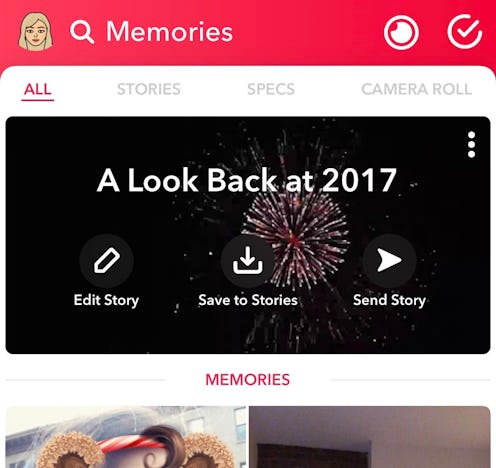
I think we can all agree that 2017 was a challenging year. So if you're looking forward to the new year because you literally cannot wait for it to just not be 2017 anymore, I feel you — I'm trying to shed parts of the last year as well. Because social media is a good place to start, you might be wondering if you can delete your 2017 Snapchat memories so that you can just move on into the new year with a blank slate and not too many reminders of the past year. The good news is, Snapchat is literally the most non-permanent, customizable app there is, and you can totally delete your memories to make room for better ones this upcoming year.
If you've visited your Memories tab recently, you might have realized that Snapchat created a 2017 Story for you, stitching together some of your most popular and meaningful images/videos from the past year to make a fullscreen year in review video for you to celebrate the year's end. And maybe it's totally perfect and highlights everything you want to be reminded of — but also, maybe the algorithm is off for you, and there are somethings that you'd rather not be reminded of right now.
Like, those too cute Snaps you took with your now ex-boyfriend. Or, that car that you totaled, or that trip that was ruined by a hurricane. You know, the things that definitely don't belong in your highlight reel of the year. Those are probably the Memories that you're going to want to delete — and lucky for you, it's super easy to do so if you want them off your Snapchat Memories story. So don't stress, you can totally curate your Snapchat to be a that positive reflection of yourself, without any unwanted reminders of things that bring you down. So, without further ado, here's how to edit 2017 Snapchat Memories, because unfortunately you can't actually edit 2017:
Open Memories
You'll want to make sure that you're using the latest version of Snapchat by heading to the App Store and checking for an update. Once you've done that, open up the app and swipe up on the live screen. There at the top of your Memories, under "ALL" you'll see your very own personalized 2017 Story. After you watch your story, you'll probably have some edits you'll want to make and some Memories you'll want to delete. I don't blame you.
Edit Memories
All you have to do is tap the individual memory in question and you'll be offered the option to save it, to edit it, or to delete it. If you want to get rid of it, hit the trash button. But if you'd like to edit it, hit the pencil button and work on it. You can change the copy, and personalize it even more.
Save & Share
Once you're happy with your Memory bank and your 2017 Story, you can save it for your personal viewing pleasure, share it with select friends or share it with your entire following. Whatever you like! You can choose to celebrate the good, the bad and the ugly by holding on to your 2017 Memories, or you can choose to send them straight to the trash — no one's judging you either way. And hey, if you had so many good Memories in 2017 that you want to clear some out to make room for new Memories, power to you. Just don't forget to save them to your camera roll so that you don't lose them completely. Happy New Year, and happy Snapping!