Life
Soon You'll Be Able To Text Your Friends Money On Your iPhone
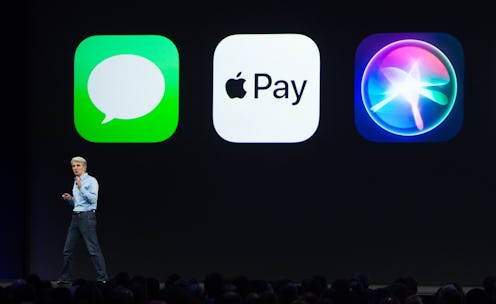
If you and your friends are constantly splitting bills on Venmo, you know that despite how much easier the app has made your life, it's still a somewhat complicated process. Which is why you're going to want to upgrade your operating system and learn how to use Apple Pay in iMessage — the faster, easier, and more direct way to make transactions. It's literally built into your phone!
With Apple Pay branching out into the peer-to-peer realm, it becomes just another icon to chose from when you're sending a text message, which also means it will totally become second nature to use. With the same ease that you could send a friend a GIF, you can send a friend your half of a bill, or even request money from them by simply texting, "could I have $20?" This new feature eliminates the need to ever leave iMessage, follow up with your friends about the money request, or wait for confirmation emails. All the action happens right there, and leaves a record so that you can just scroll up and refer to it whenever you want.
Here's how to use the new feature and make your accounting a lot easier:
Update Your Phone & Confirm Apple Pay
First things first, you're going to have to update to iOS 11 in order to use this feature, and that update is set to begin rolling out on Sept. 19 to all iPhone users. So, if it's after Sept. 19 and you haven't already been prompted, head to Settings, then General, and then Software Update. If the update is there, you should be able to begin downloading it. If not, check back later — it'll likely be there soon.
You'll also need to make sure that you have Apple Pay enabled on your phone. If you don't, head to Settings and then Wallet & Apple Pay. There, you'll need to enter and verify your credit card information. It's super quick, and you only have to do it once, so get it out of the way!
Launch iMessage
Only iOS 11 has downloaded and updated, it's time to start using all of its functions. As I mentioned, all of the peer-to-peer transaction happens within the iMessage app. So, tap the chat icon just as you would to send a text to a friend.
Pick A Conversation
Pick an existing conversation or start a new conversation with whoever you want to send money to or request money from. Parents? Friends? Your ex, for emotional distress?
Find Apple Pay
Check out the app tool bar that you have build in to your text message box. It's the same place where you'd send a GIF, a song, or an animation — aka, the Apple toolbox. Thanks to the iOS 11 update, now, you'll see there's an Apple Pay button. Tap that.
Alternatively, you can type what you want to send or receive — this will prompt the other user to utilize Apple Pay within iMessage on their phone, if they've downloaded iOS 11 as well.
Pay Or Request
Here, you can add the amount of money that you want to pay or request. Follow the prompts and authenticate the processes with your thumbprint, just as you would with any Apple Pay transaction. Once you've verified the transaction, just press send!
Pay With Siri
Another option is to pay with the help of Siri. While you can summon her to queue up the transaction with the right person and the right amount, you'll have to manually verify the action with your thumbprint in the end, because you know, safety and security.