Life
How To Use Facebook's New GIF Button
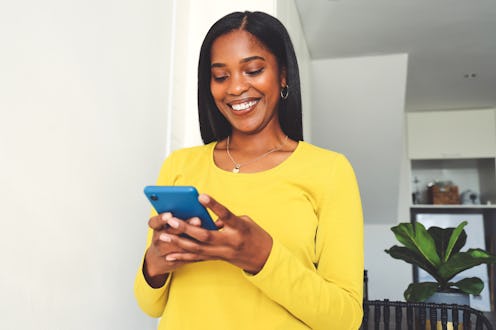
On this day, 30 years ago, communication improved dramatically with the invention of the GIF. Naturally, the best way to mark this historical development is by using GIFs as liberally as possible, and if you haven't already figured out how to use Facebook's GIF button, today is the day. A few months after it began testing the feature, the web site has rolled the button out to all users, finally allowing everyone to post GIFs directly in the comment section. Basically, if your friends and family aren't begging you to stop communicating in Nicolas Cage GIFs by the end of the day, you need to step up your millennial game.
After years of being a GIF-less wasteland, Facebook began supporting the format in 2015. Everyone took to it pretty much immediately; according to Facebook, people sent nearly 13 billion GIFs through Messenger last year. But while Messenger's keyboard allowed users to choose GIFs directly from Facebook, the rest of the site was a different story. GIFs could only be posted as statuses, and users had to locate the GIF elsewhere and drop the URL into the update bar.
In March, however, Facebook began testing a GIF button for the comment section on both desktop and the app. To celebrate the format's 30th birthday on Jun. 15, the feature has officially been made available to everyone, so you can drop a GIF directly into the comments on a post without ever leaving Facebook. O happy day!
The possibilities are endless. No longer do you have to spend 15 minutes coming up with witty replies — you can let your GIFs do the talking. Clearly, this is a monumental occasion, so allow me to walk you through the process of using the GIF comment button.
Find The GIF Button
The GIF button is located on the right side of the comment box. On mobile, it's next to the emoji button; on desktop, it's between the photo attachment and sticker buttons.
Enter A Search Term
Once you've tapped on the button, it's time to hunt for GIFs. You can choose from the trending GIFs that are immediately featured, but if none of those work, enter a search term related to what you're looking for. For example, if I were reacting to someone claiming they're going to move to Canada next time Donald Trump tweets something incomprehensible, I would search for "skeptical" or "eye roll."
Choose A GIF
Finally, tap the GIF that speaks to you — just be sure of your decision beforehand, because it posts immediately. Sure, you can delete comments, but do you want to take the chance that someone sees a subpar GIF choice before you remove it? I think not.
There you have it! Now all that's left is to teach your mom how to use GIFs as soon as she notices the new button. Considering it's an unwritten law of the universe that all mothers love Facebook, expect her call within the hour.