Life
Apple's New Feature Will Tell You How Much Time You're Actually Spending On Your Phone
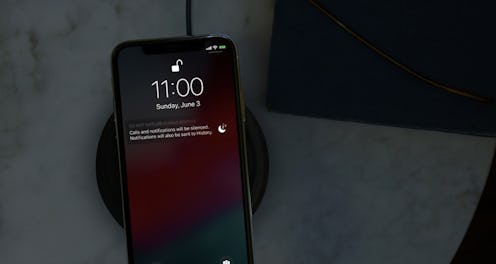
How much screen time a person should be exposed to is a hot topic of conversation. In some contexts, the screen time issue focuses mainly on the content. Technology is not used by people of every age, so the ease with which someone can access uncensored content is concerning to some. The other side of this conversation is the impact exposure to screens has on the brain — something many neuroscientists agree needs to be talked about. Now, a household name is joining the conversation. Take a peek into how to use screen time in iOS 12, a feature in Apple's latest update, which was made available to download on Sept. 17.
Think about how often you look at your computer. For work alone, I look at my monitor for seven hours a day. That is already most of the hours during which I am awake. Then if I wanna marathon some Gilmore Girls reruns, I will add another hour or two off looking at my laptop to the total. Further, when I lie down go to sleep at night, I like to look at my phone for a bit until I doze off; it's not the best habit. But my main point here is I easily rack up more than ten hours a day looking at screens without realizing it. Now one of the biggest enablers of your screen addiction may help you break the cycle.
"Screen Time," a new feature built into iOS 12, helps users understand, and take control of the time spent on screens. The new features include activity reports, app limits, as well as a brand new "Do Not Disturb" setting and notification controls intended to help users reduce interruptions and manage screen time.
Craig Federighi, Apple’s senior vice president of Software Engineering boasted, “In iOS 12, we’re offering our users detailed information and tools to help them better understand and control the time they spend with apps and websites, how often they pick up their iPhone or iPad during the day and how they receive notifications... We first introduced parental controls for iPhone in 2008, and our team has worked thoughtfully over the years to add features to help parents manage their children’s content. With Screen Time, these new tools are empowering users who want help managing their device time, and balancing the many things that are important to them.”
Arguably the most notable of the new features is Screen Time. The feature creates in-depth daily and weekly reports that show the amount of activity that took place on different apps. It provides further insight into how many notifications a user receives, and how often they pick up any device connected to the cloud— so it monitors your iPad, too.
To use these new features on your iPhone, you need to follow a few simple steps:
1Install iOS 12
As the updates are a part of Apple's newest operating software, none of these new developments will work without the use of iOS 12. You can check to see if you have the software updated by opening your Settings by pressing the gear icon, pressing General, and pressing Software Update. (If you need help freeing space, check here.)
2Open Screen Time
Once iOS 12 is downloaded, go to Settings and scroll down. You'll find "Screen Time," which will lead you to a page that shows you exactly how much time you're spending on certain types of apps.
3Examine Your Usage
When you click on the chart in Screen Time, it will reveal specifically how much time you spend on your Most Used apps, so you can evaluate which ones you may want to spend less time on or prioritize.
4Set Your Preferences
On the main Screen Time page, you'll see an option that says "Downtime"; you'll be able to use it to limit your access to specific apps during certain times of the day. You can use this to either limit a child's access to certain apps, or limit your own access — i.e., if you want to get less into Twitter during work hours, or don't want to wake up to Facebook notifications. If you change your mind, you can always hop back into Screen Time and change them back!
5
The newest features for iPhone will help you reach maximum productivity during the final stretch of the year. Whether you're hoping for a strong semester, or just to cut back of after-bedtime scrolling, Apple has once again created the perfect solution to your problem.