
I know a handful of keyboard shortcuts that I use all the time — but there are plenty more that I don't know off the top of my head that it would probably behoove me to learn at some point. Luckily, though, that might not be a problem when it comes to Gmail, thanks to these Gmail keyboard shortcuts cheat sheets. Created by the website Set Up A Blog Today, they include nearly 70 keyboard shortcuts that will help you make your way around Gmail a heck of a lot faster. Useful for today's perpetually plugged-in world, no?
The cheat sheets (which are available for both PC and Mac) are organized into four different categories: Inbox View Shortcuts, Conversation View Shortcuts, Compose View Shortcuts, and Combo Key Shortcuts. The list of Inbox View shortcuts teaches you how to do things like report spam, mark selected messages as important, and archive message; the Conversation View list includes how to update a thread with new messages (if there are any) and — perhaps most importantly — how to mute never-ending and irritating threads you never wanted to be included on in the first place; the Compose View list features everything from basic formatting like inserting bullet points to adding BCC recipients; and the Combo Key list covers… well, pretty much everything else. It's worth noting that all these shortcuts are pretty much exclusively for navigating around Gmail as an email client — they don't necessarily apply to Gchat or Google Hangouts. But hey, at least there's also a graphic that lays out exactly what each key on the keyboard does, right?
There's just one catch: Before you can use them, you have to enable keyboard shortcuts in Gmail. Thankfully, though, it's easy to do: All you have to do is click the gear icon in the upper right hand corner of your Gmail homepage, select “Settings,” scroll down to “Keyboard Shortcuts,” and select “Keyboard Shortcuts On.” Don't forget to scroll aaaaaaall the way down and click “Save Changes” afterward — otherwise the change won't… well, save. (Isn't it nice when buttons tell you exactly what they do when you push them?)
Once you've done that, though, you're good to go. Check out both the PC and Mac versions below — and happy typing!
For PC:
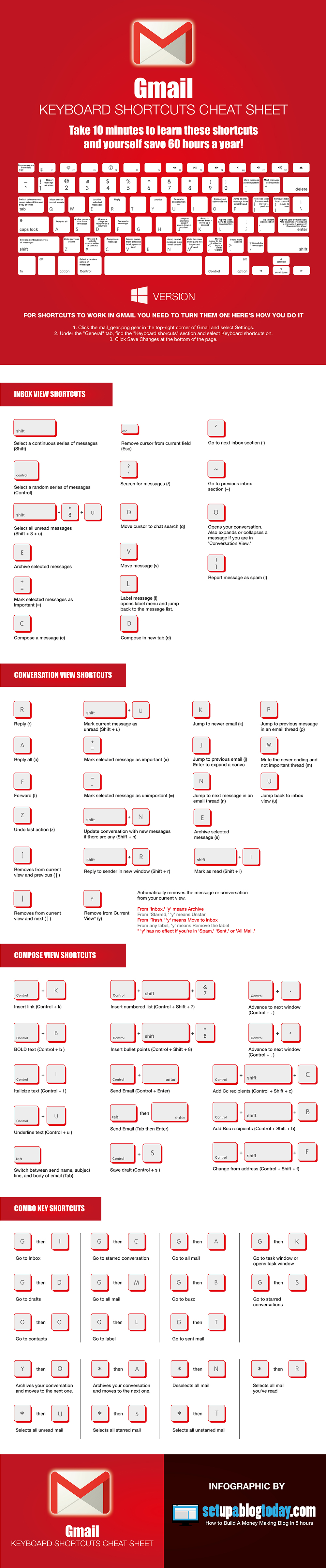
For Mac:
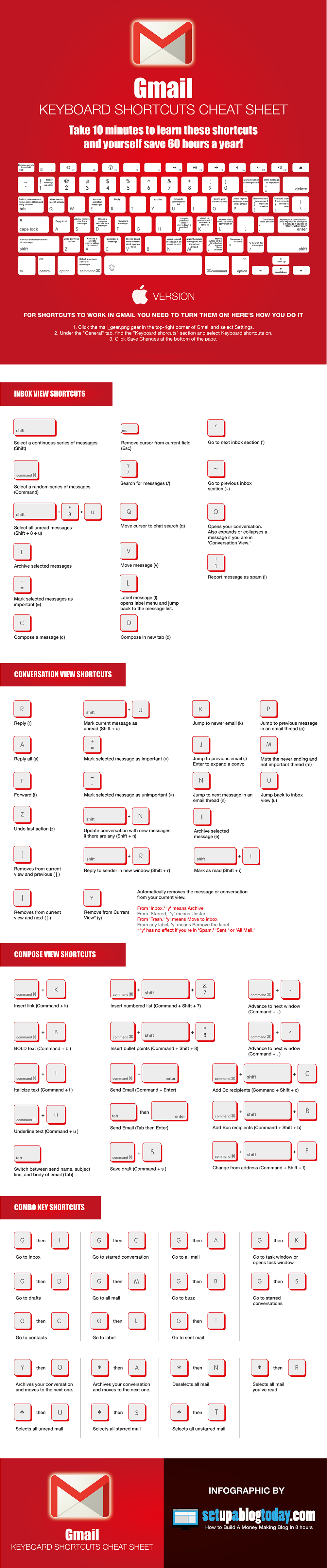
Images: Pexels; Set Up A Blog Today (2)