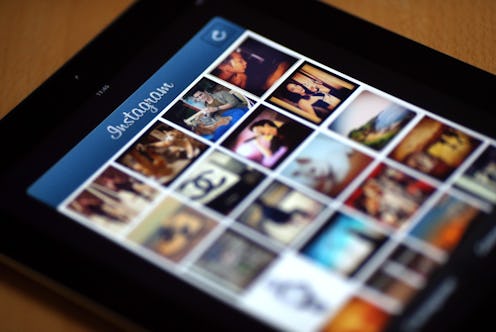Life
What To Do When Instagram Isn't Working
The other night, my Instagram was acting glitchy. But I was with a big group of people and probably shouldn't have been on my phone in the first place, and was too embarrassed to ask why Instagram isn't working, or if anyone else's was glitching, or if the world was ending. Though, I desperately wanted to ask all of those questions.
Instead I sat there as inconspicuously as possible, refreshing the app over and over again. I'd click the icon, and it would immediately crash. I'd quit all my open apps and try again, it wouldn't even load. I restarted my phone. I turned my WiFi on and off. I logged in and out of the app. Nothing was working. I tried to secretly Google under the table "issues with Instagram," but without being able to break eye contact with who I was talking to I kept typing "uses wit hinstafram". It was a nightmare, to say the least.
Since then, I've spent some personal time looking up possible glitches with the app. Because recently, I've noticed that there have been some issues with it, probably due to the fact that they've been slowly rolling out some major updates. If you've been having some funky issues with the app too, these are some explanations and tips for how to get your Instagram back up and running:
1. The App Is Rolling Out More Changes
Between the new feed algorithm boosting older posts to the top and the addition of Instagram stories, Instagram has some big changes that are now finally making their way to out phones — and naturally while they roll them out, there are a few kinks along the way. Users have had some success with shutting down their phones and turning them back on or logging in and out of the app altogether in this circumstance, but the major solution for this might just be patience, patience, patience. The rollouts will reach everyone in good time.
2. The App Needs To Be Updated
Occasionally when apps like Instagram, Twitter, or Facebook launch new updates, it becomes harder to navigate them in the old version. And unless you tell them to, your apps won't automatically download updates for you. To update your Instagram app, go to the App Store of your phone and look at the bottom for Updates. Once you're there, scroll down until you find Instagram, at which point it should let you tap to get the next iteration on your phone.
3. Your Phone Is Acting Up
We're all guilty of running WAY too many apps at once. If Instagram is freezing, it might just be the case that your phone's a little overwhelmed. Swipe away the app to force quit it and whatever apps you can spare, and then reopen it. Sometimes it just needs to be shut down and rebooted to iron out its own kinks.
So what if it's none of the above, and you're still not sure what to do? If you're still desperate to try and live that #InstaLife, here are a few other last resort options:
Uninstall & Reinstall
If your Instagram is still not working properly and you've already deduced that you're using the latest version, you have a good signal, and your phone is properly juiced, you're going to want to delete the app and then reinstall it from the app store. It sounds like a pain in the butt, but it actually only takes a few seconds.
Report The Bug
If your app still isn't working the issue might be something more serious. If you have access to your Instagram home screen, click the Options button and then scroll down to Report a Problem. There you can specify what's going on and get some personalized feedback from the Instagram team.
Happy 'gramming!
Images: Giphy