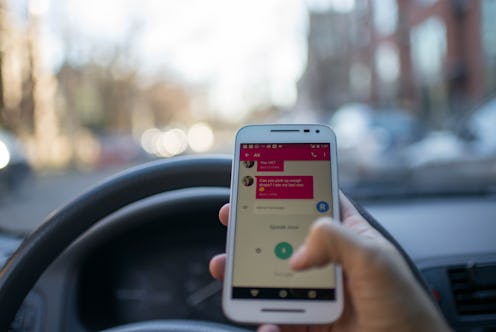Life
Apple's New iOS 11 Might Curb Texting And Driving For Good
If you're guilty of using your phone while driving, a few things: Apart from being super dangerous and illegal (in 46 states), Apple's new iOS 11 is going to help you out. Apple created a "Do Not Disturb Driving Mode" in iOS 11 to keep us from being tempted. Because let's be honest, when you see a message on your screen from someone you care about, it's nearly impossible not to check to see what it says. And after you've read a message, it's even harder not to reply. That's why not receiving messages at all is not the safest mode to be in while you're driving. Once you download the new operating system and become familiar with how to use Do Not Disturb Driving Mode, the way we drive and interact with our phones is going to change for ever, literally becoming a life saver.
While you can manually put your phone in driving mode, the feature also has a sensor built in that can tell when you might be driving based on your speed and motion, because it's the future, of course. So the new iOS 11 is looking out for you even when you forget to look out for yourself. The feature will mute your notifications so that your screen stays dark and doesn't distract or entice you. And, if you're worried about keeping your friends and family in the dark while you're driving, you can set it up so that the feature sends certain contacts an automatic reply to let them you that you're driving and you'll get back to them as soon as you arrive.
Most importantly, this new feature is super easy to use and to integrate into your every day life on the road. Here's how to use it:
Update Your Phone
This new feature only exists on iOS 11, so you'll need to update your phone in order to use it. The update comes out on Sept. 19.
Wait For The Prompt
Shortly after you update your phone, you'll get a prompt asking you if you'd like to enable Do Not Disturb While Driving Mode, there you'll chose "enable".
Set Up Auto Reply
Once you chose to enable the feature, you'll be asked to set up Auto Reply. Here, you can customize a message that will be sent to select contacts while you're driving. You can always set it up later or change it in the future, so don't stress too much about what to say here.
Customize The Mode
Head to Settings, click on Do Not Disturb, and select Driving Mode. There you can customize your message and your chosen contact list.
Learn About "Urgent" Emergency Breakthrough
If you're worried to silence your messages in case of emergency, fear not, there's a solution for that. Once your friends recieve a message letting them know that you're driving, they'll be sent another message to let them know that if they text you the word "urgent" it will disable the Do Not Disturb mode and you'll be able to get in touch with them. So you can both rest assured that you're still connected, if need be.
Turning It Off
Your new cover screen will have a car toggle, that's where your driving functions can be access on a lock screen. In order to use your phone while you're driving, you'll have to hit the toggle and select "I'm not driving" from the prompt. Once you do that, you'll be able to use your phone and the driving mode will be disabled so that you can use your phone freely.