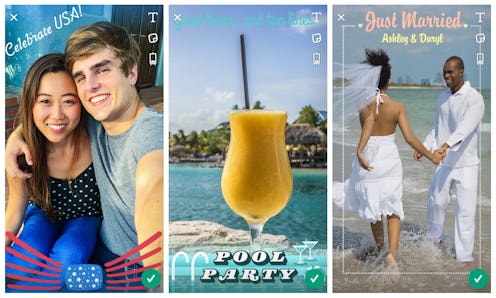
The ability to create On-Demand Geofilters for Snapchat whenever and wherever you want is big news for daily Snappers — but if you’ve eagerly opened up the app and tried to make one, only to find yourself wondering, “Huh — why can’t I make an On-Demand Geofilter in Snapchat?”, it’s worth remembering that the new feature as a few limitations. Not all of them are easily fixable, alas; however, plenty of them are, which means it’ll probably just take a few adjustments to account for user error in order to get your Geofilter on. Hoorah for simplicity, right?
Snapchat first introduced Geofilters as a concept in July of 2014, at which time they were available only for developers and only in New York and Los Angeles. In December of that year, they became available for everyone all over the world — but in 2016, things got really exciting: Custom, On-Demand Geofilters hit the scene, allowing Snappers to create their very own Geofilters for their own businesses or specific events.
At the time they debuted, though, you could only create On-Demand Geofilters on Snapchat on the web or desktop — that is, you couldn’t do it from directly within the app. But with this latest update, that’s all changed; easily accessible, app-created On-Demand Geofilters can now be yours with just a few taps of a finger. They arrived on June 28, 2017, and folks are already having a grand ol' time with them.
You might, however, still find when you go to create your very own On-Demand Geofilter that you’re unable to do so. There are a few reasons why that might be, so for the curious, here are some of the biggies. This isn’t an exhaustive list, of course, it covers the most likely culprits. And hey, if you keep experiencing issues, you can always check out Snapchat’s extensive support site (there’s a whole section just for On-Demand Geofilters!) or get in touch with an actual human (try tweeting at them @SnapchatSupport— they’re quite responsive).
1You Haven’t Updated Snapchat
If you want to access On-Demand Geofilters from within the app, make sure you’re running the latest version of it first. That should be version 10.11.5 — on both iOS and Android, the update date is June 27, 2017. If you’re not sure how to update Snapchat, here’s a little help.
2You’re Not In The United States
Right now, the in-app version of the feature is only available in the U.S. of A., so if you’re anywhere else — Canada, Australia, Japan, literally anywhere — you won’t be able to make custom Geofilters from within Snapchat itself. Sorry, gang. You can, however, create On-Demand Geofilters on the web if you’re in Australia, Brazil, Canada, Saudi Arabia, UAE, the United Kingdom (as well as most of the United States), so at least there’s that.
3Your Geofence Isn’t The Right Size
A Geofilter can only operate if the Geofence you draw for it is between 20,000 and 5,000,000 square feet. If your Geofence is smaller than 20,000 square feet, you’ll get an error message telling you to make it bigger (see above); if it’s bigger than 5,000,000 square feet, however, you’ll get one telling you to make it smaller (see below).
You can’t do much about the small end of the scale, but if you want your Geofilter to cover more ground than 5,000,000 square feet, you can create a second Geofilter and place its Geofence directly next to the area covered by the first one.
4The Duration Of Your Geofilter Is Too Short Or Long
Similarly, there are specific parameters your Geofilter needs to follow in terms of its duration: They can last anywhere from one hour to 90 days. You can’t set an On-Demand Geofilter to run for shorter than one hour — but if you want one to run for more than 90 days, you can buy an Annual On-Demand Geofilter instead. (Note, though, that Annual On-Demand Geofilters are only available in the United States in Canada; you’ll probably have to order it through the web, rather than directly through the app; they’ll automatically renew a year from their purchase date; and if you cancel your filter after it starts to run, you won’t get any refunds.)
5You Need To Add Or Update Your Payment Info
On-Demand Geofilters cost money: Pricing starts at $5.99 and adjusts depending on the size of your Geofence and the duration the filter is intended to run. After you’ve created and submitted a Geofilter and received approval for it, Snapchat will send you a notification asking you to confirm the charge. (You can do so by tapping the top left icon on the Camera screen, tapping the gear button to go to Settings, tapping “On-Demand Geofilters,” selecting the Geofilter you need to confirm payment for, and tapping “Confirm Payment.”) If you’re having trouble confirming the charge, though, it might be because your payment info is either absent or out of date.
To add or update payment information on iOS devices, go to your device’s (NOT Snapchat’s) Settings menu, tap “iTunes& Apps Store,” tap your Apple ID, select ‘View Apple ID,” tap “Payment Info,” add or update the information when prompted, and tap done. To do so on Android, open the Google Play Store app, tap the Menu, tap “Account,” tap “Payment Methods,” tap “More Payment Settings,” log into your Google payments center account if you’re instructed to do so, tap the Menu, tap “Payment methods,” tap “Edit” under the method you want to update, edit whatever you need to, and tap “Save.”
Happy Snapping!