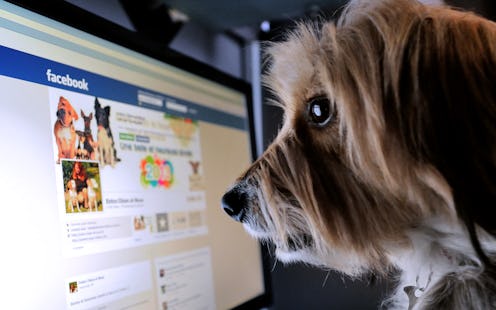I'm old, so I remember when the Facebook News Feed didn't exist. All you saw when you logged in was a plain screen, completely devoid of the endless flow of information about the minutiae of our daily lives to which we've since grown accustomed. But now that we've got so much of that information right at our fingertips, how can we make sure we're actually seeing the stuff we want to see? Good news: There's a trick for that. Several, in fact. These six Facebook News Feed hacks will make sure you never miss a thing — and that you strategically will miss the things you have absolutely no interest in knowing. We all love our friends who just had babies, but we definitely don't need see little Petunia model every single outfit she has in her impressively extensive wardrobe, right?
Bustle recently chatted with a Facebook spokesperson who gave us the lowdown on six essential tips for getting the most out of your News Feed experience. The tips cover everything from who you see news from first to how you hide posts from other people, and the best part? They're all actually quite easy to handle. Facebook's settings have never been the easiest to navigate, but right now, they're probably the most accessible they've been in years.
Part of that accessibility is thanks to a feature called Privacy Checkup. Like most of the other tips we'll talk about here, Privacy Checkup isn't buried deep within your settings or hiding in some menu you never even knew existed, let alone how to access. All you have to do is click the Privacy Shortcuts menu that sits in the upper right hand corner, no matter what section of Facebook you're currently browsing. It walks you through the most important security settings in three easy steps, letting you select who sees your posts when you share an update, manage your apps who sees any posts they make on your behalf, and decide on who sees potentially sensitive profile information like your email address and birthday. It's recommended that you run a Privacy Checkup every couple of months, just to make sure that everything is set just the way you like it.
So now that you've got privacy settings all squared away, what else can you do to optimize your News Feed? Give these six tricks a try. You'll never know what you might be missing if you don't explore a little, right?
1. To Control Who You See First in Your News Feed:
This was part of one of Facebook's biggest recent rollouts, but to be honest, I have been lazy and haven't hitherto bothered to give the controls a shot — until now. And you guys? All I can say is this: Why on Earth did I wait so long? Going into News Feed Preferences in the drop-down menu in the upper right hand corner of the screen and then clicking “Prioritize who to see first” brings up a menu full of all the people you're friends with and all the pages you follow. From there, just click the ones you'd like to see posts from before anyone else. Now you'll never miss a thing from your favorite people!
2. To Unfollow Someone:
We all have that friend who posts eight million updates a day, clogging up your News Feed and crowding out everyone else. They're annoying online, but you love them in real life — so how do you get rid of their News Feed interference without unfriending them entirely? Easy. To stop seeing updates from that friend entirely, click the drop-down menu in the upper right hand corner of a post from that person (it looks like a downward-facing arrow) and select “Unfollow.” If, however, you just want to cut down on the updates you see from that person, rather than ditch them completely, select “Hide post.” And if you ever want to refollow someone, go into News Feed Preferences to manage the full list of people you've unfollowed.
As a side note, I don't know why you would ever unfollow Margaret Atwood, but, well ... I needed an example to screenshot that wasn't one of my actual friends. Sorry, Ms. Atwood. I adore your work, and this screenshot is in no way indicative of the way I feel about you.
3. To Block Someone:
There are a huge number of reasons you might want to block someone from accessing your social media — whether that's their ability to see your Timeline posts, tag you, invite you to events, message you, or even add you as a friend in the first place. Whatever your reasons, if you need to block someone, go into Privacy Shortcuts (the drop-down menu in the upper right hand corner of Facebook — it looks like a little padlock), select “How do I stop someone from bothering me?”, and input that person's name or email. Of course, the one problem with Facebook's block tool is the same problem pretty much every other block tool on every other website has — namely, it doesn't prevent someone from continuing to badger you by creating a new account associated with a different email address — but anyone you block won't actually be notified that you've done so, so with luck, they'll never even realize it happened.
4. To Turn Off Notifications After You Comment On a Post:
Sometimes it's nice to be able to stay on top of a growing conversation spinning out from a post on which you commented. Sometimes, though? It's really effing annoying to have the site chime at you every 30 seconds with a notification that someone else also commented on that same post. Like when your friend gets married or something — posting a “Congratulations!” message to the happy newlyweds doesn't mean you need to know every time someone else also posts a “Congratulations!” message.
Luckily, though, there's something you can do about it. To stop the seemingly never-ending deluge of notifications for an individual post, hit the drop-down menu on that post and select “Turn off notifications.” Also, to manage notifications as a whole, go into Settings, then click “Notifications.” From there, you can control everything, from what you get notified about to whether or not Facebook plays a sound when you get those notifications.
5. To Hide a Single Post from a Certain Person:
Fun fact: Not only can you control whose posts you see on your own News Feed, but even better, you can also control which posts of yours other people see on their News Feeds. If you don't want a specific person to see one of your posts, click the drop-down menu right next to the date and time of the post (it looks like the Facebook logo — two little people lined up next to each other), select “More options,” and then hit “Custom.” Input the name of whomever you want to hide the post from in the “Don't share with” field, hit “Save changes,” and voila!
6. To Hide All Future Posts from Someone
What if you don't want to hide just one post from someone, but all your posts? It can be done! Go into Privacy Shortcuts, then click “Who can see my stuff?” Select “More options,” then “custom” — just like you did when you were hiding a single post from someone — and plug the names of any people or groups you don't want seeing your stuff into the “Don't share with” field.
Images: Lucia Peters/Bustle (5); Giphy