Life
How To Send Facebook Messenger SMS Texts
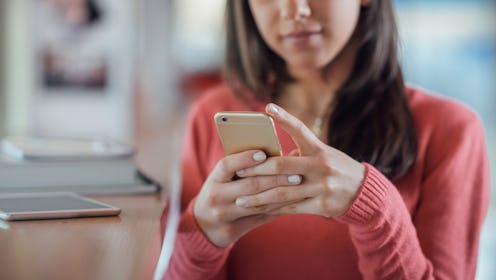
Since the invention of the smartphone, Facebook has been gunning for the most coveted spots of all the apps on your home screen, and now they've taken another step toward that goal with their latest update to the Messenger app— but only for Android users. So, assuming you have an Android, how do you send Facebook Messenger SMS texts? Once you make the switch, you can phase out eternally long-pressing on the home button to flip between chatting applications. What a time to be alive!
Not unlike the recent Messenger update that granted us all new emoji, it's possible that while the version of Messenger capable of handling SMS texts has officially launched, it may take a few days for all Android users to get it. As an Android user, though, you're probably already familiar with the occasionally wacky update schedule. Remember the Instagram video update? It's like that. So, if you get through a few of these steps and start wondering if you're... uh... missing something, just hang tight for a few days. Your carrier will eventually ping your phone with the new version of Messenger. I promise.
In the meantime, here's how to send an SMS from Facebook Messenger. Updating the app might be a little tricky, but once it's done, it's easy peasy.
1. Open Messenger And Click On The Profile Button On The Top Right
It will take you to this page with all of your profile settings.
2. Scroll Down To See If You Have An SMS Button Under Notifications & Sounds
If you do, click on the SMS button and slide the blue dot to make Messenger your default SMS application. If you don't, though, proceed to Step 3.
3. If Not, Head Over To The Google Play Store To Check For An Update
If your phone has received but not yet installed the update, you'll see an option to update the app in this window.
4. Once You're Able To Update, Return To Steps 1 And 2.
This will finally — finally — enable the option on your phone. Then proceed to Step 5.
5. Open Messenger And Text As Usual
Enjoy the streamlined lifestyle of a person with one less notification sound to listen to all the live long day. Once Messenger is your default SMS program, your Facebook Messenger messages will appear in blue within the app, while your SMS messages will appear in purple. Starting a conversation in either case works the same way as always: Either tap an ongoing conversation to add to it, or tap the "write" button, select your recipient either by phone number or Facebook name, and text away.
Images: Fotolia; Messenger/Facebook; Jessica Learish/Bustle (2)