Life
How To Use Instagram Stories
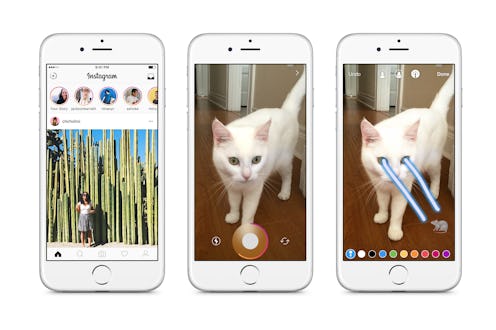
On Tuesday, news broke of a new Instagram feature called Instagram Stories, which allows you to combine numerous photos and videos together into one snazzy slideshow. If you're wondering how to use Instagram Stories, good news: The platform has provided plenty of helpful information for navigating the new feature. Worth noting is that Instagram Stories is being rolled out of over the next few weeks, which means there's a good chance you don't see it in your account yet; have no fear, though. It's coming. Just keep checking back, make sure you have the most current version of the app, and one day soon, you, too, will be able to put together your very own Instagram Story.
What I'm really digging about Stories is that it solves the problem of oversharing. Look at it this way: Maybe I love those 20 pictures of my dog being adorable, but I doubt everyone wants to see them one by one in their Feed. Now, though, I can combine them all into one story for your viewing pleasure instead of bombarding you with each individual image. You're welcome. Stories even allows you to add a touch of your own creativity using text and drawing tools, making for an even more personal experience.
There are lots of helpful details on how to use Stories on Instagram's help page, but here's a quick breakdown of four main functions that you're probably wondering about. But before we get into that, check out this video from Instagram all about Stories:
Cool, right?
Now, without further ado, here's what you need to know about the main functions of Instagram Stories; for more, cheack out the Instagram Help Center (which, as its name suggests, actually is quite helpful).
How To Share A Photo Or Video To Your Story
You can either take a new photo or video to share to your story, or you can use an old one. Tap the plus sign in the top left corner of your screen, or go to your newsfeed and swipe left. This should bring up your camera. Click the circle to snap a pic, or hold down on it to record a video. If you'd like to share an old photo/video, just swipe down and choose one. Don't forget those icons for adding text or a drawing to your story. Instagram Stories lets you undo an effect, cancel the story completely, and save it to your phone.
If Instagram allows you to save it to your phone, this should mean that you'll be able to hang on to your story — which is good news, because it's deleted after 24 hours. Kind of Snapchat-like, no?
How To Delete A Photo Or Video From Your Story
This one is easy as pie. Yes, you create one big slideshow with Instagram Stories; however, Instagram still allows you to access the individual photos and videos you used to create it. To remove one of them from your story, just click on the three little dots in the bottom right corner of whichever photo or video you want to delete, and hit "Delete" to finish. This lets you quickly and easily edit your story.
How To Share A Photo Or Video From Your Story To Your Feed
Stories don't post to your own page or appear in your personal feed, but you can share part of your story to your Feed in just a few easy steps. Open your story and find the image or video you want to share. Like you did before, tap those three little dots. You'll see an option to "Share as Post." Like any normal Instagram post, you can add a filter, caption, location, etc. Once you're satisfied, click "Share." After this, you should see whatever you selected showing up in your feed.
How To View Someone Else's Story
If someone you're following has a story to share, the story will be in a row at the top of your newsfeed. If you haven't seen the story yet, that person will have a colorful circle around their profile pic. All you have to do is click their profile pic, and it'll take you to their story. FYI, Stories automatically plays people's videos one after the next. But don't worry — you still have plenty of control. You can skip to the next picture or video within that story by tapping the screen, or you can swipe left and right to go between stories. If you want to go back to your feed, just swipe down or click the X.
Here's an important heads up for all you Instagram stalkers out there. (No shame — we all do it.) Stories lets you see who's viewed your video — as in, it lists the names. So if you don't want someone to know you've viewed their story, beware! If you want to see who's checked yours out, go to your story and swipe up.
Images: Instagram; Giphy (2)