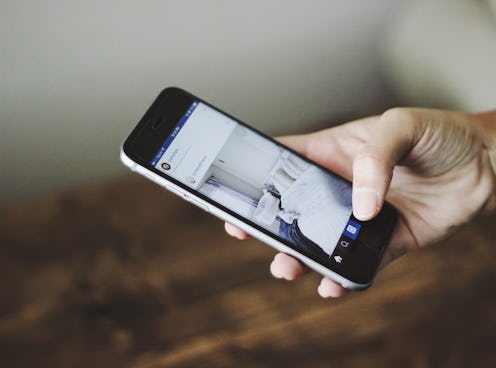
Life's too short for negative Nancys, which makes it perfect that Instagram has just rolled out a new filtering tool that teaches you how to moderate Instagram comments, such as prohibiting offensive language. In Instagram's latest blog post about the update, CEO and co-founder Kevin Systrom said the filtering tool is meant "to promote a culture where everyone feels safe to be themselves without criticism or harassment." For a while, the feature was being tested only on accounts with a lot of followers, but now it's available to anyone with an Instagram account. (Hooray!)
In a digital age where anonymous users can say practically anything they want without fear of repercussions, social media outlets are often rife with verbal attacks and harassment. Indeed, in one of her videos last month, beauty YouTuber Bunny Meyer said she feels like "any drama that ever occurs always occurs on Instagram."
And even if you're not dealing with straight-up abuse — spammers telling your followers to "click here!" or "claim your prize" get old pretty quickly, too — Instagram's new filtering tool lets you create a customized list of banned words or phrases, so that any comments containing items on that list will be filtered out. (To be clear, this update is different from being able to disable your comments altogether, which you can do by clicking a button that looks like three dots at the top of a particular photo. From there, click the option that says "Turn off commenting.")
Whether you're a fashion 'Grammer trying to keep the trolls at bay or just someone who likes to take pictures but can't be bothered with replying to a ton of comments, this update is super handy. I've put together the following step-by-step guide that will walk you through how to filter comments that are either commonly reported or contain specific words or phrases that you'd rather not see under your photos.
1. Find the "Options" Page
Go to the top right corner of your Instagram profile and click the toggle button that looks like a cogwheel. That will bring you to the "Options" page.
2. Select "Comments" Under "Settings"
Scroll down the "Options" page until you get to the "Settings" section. You'll see that there's a new "Comments" section that wasn't there before. Click "Comments."
3. Define What Makes Content "Offensive" To You
There are two things you can do on this page. One, you can turn on the "Hide Inappropriate Comments" function so that any offensive words or phrases that are commonly reported on Instagram get automatically filtered out. Two, you can add additional words or phrases to the list that may also be spam or could potentially cause drama, such as "giveaway" or "ugly." Bonus tip: Instagram will automatically alphabetize items on the list so you can easily find and edit them in the future.
Finally, if your phone is out of battery, you can do the same thing on your computer. The process of getting to the "Comments" page is slightly different, however. Simply go to your Instagram profile URL, click "Edit profile" (not the toggle button this time) and then click "Comments." The page looks pretty much like the mobile version:
And there you have it. You're welcome!
Images: Jaelynn Castillo/Unsplash; Wendy Lu/Bustle (4)