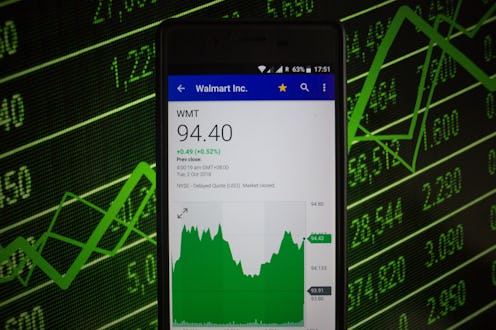
Now here's a new iOS 10 feature that has everyone shouting for joy: We now know exactly how to delete stock apps in iOS 10. I repeat: We can now delete pre-installed apps on our iPhones! This is extremely useful for those of us who couldn't care less about the stock market or who have never used the Compass app in our entire lives.
In previous versions of Apple's mobile operating system, there was no way to get rid of any of the stock apps that came with your device — regardless as to whether you actually used them, you were stuck with them. But after iOS 10's release on Tuesday, we have now been granted this magical ability, And hey, if we suddenly feel the need to install them again, we can always re-download them from the iTunes App Store. Everybody wins!
I don't know about you, but I like having only as many apps installed on my phone as I actually use on a regular basis. It keeps my home screen tidy and uncluttered, as well as making it easier to actually find the app I want at any given moment. Besides, only good things can come from freeing up space on your smartphone. Maybe then you'll actually be able to download apps that better tailor toward your needs and interests, like Venmo or Duolingo.
Luckily, the process for deleting pre-loaded apps is the same as getting rid of other iPhone apps. For iOS 10, this new ability is basically an update to an existing function. If you have no idea what I'm talking about, I've put together a step-by-step guide that takes only 10 seconds (no, really).
Let's say you want to get rid of the Stocks app. Here's how you'd go about doing so:
1. Press And Hold The Icon Of The App You Want To Delete
It shouldn't take but a couple of seconds before an X appears on each of the apps and they all start shaking like the Wobble Man (you'll see what I mean).
2. Tap The X On The App You Want To Delete
In this case, that'll be the Stocks app. Doing so will bring up a confirmation screen first, so don't worry if you aren't sure about deleting yet or if you accidentally picked the wrong app.
3. Tap "Remove"
Once the confirmation screen appears, tap "Remove" (or you can hit "Cancel" if you've changed your mind). This will delete the Stocks app and bring you back to the home screen in app deletion mode.
4. Press The Home Button To Bring The Home Screen Back To Normal
Press the home key at the bottom of your phone to exit app deletion mode. You'll notice that all of your apps will stop wobbling and the X's will disappear.
5. Voila!
There you go. No more Stocks app! Easy peasy, right?
Images: SOPA Images/LightRocket/Getty Images; Lucia Peters/Bustle (5)