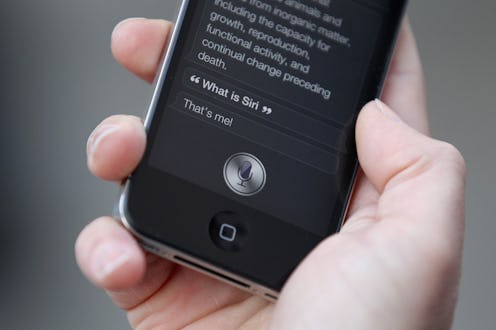So, hey, fun fact: You can access Siri from the lock screen on the iPhone if a particular setting is switched to the “on” position. But learning how to turn off Siri’s “Access On Lock Screen” setting is also, as I just discovered, quite simple — so if you’re tired of accidentally activating Siri when all you meant to do was unlock your phone, here’s how to solve your problem. Not that I’ve, um, done that… at all… ever… OK, yes, fine, I somehow manage to turn Siri on when all I want to do is unlock my phone all the dang time. Clearly the ability to turn off the “Access on Lock Screen” setting was made specifically with me in mind.
There are a lot of reasons you might want to be able to access Siri from the lock screen, either by holding the Home button or saying "Hey Siri": Maybe you need to make a call fast; maybe you’d rather dictate your texts and emails; heck, maybe you just need to know the time and you’re otherwise unable to actually touch your phone. (That would be me, every time I embark on my latest baking experiment. Flour plus electronic devices do not mix.)
However, there are also plenty of reasons you might not want to be able to turn Siri on without unlocking your phone. As Cosmo points out, “While Siri’s actions are limited in lock mode, users can still dictate messages to any contact saved on your phone, make calls just by saying a name, or ask to ‘Update Facebook’ with a… [news] status.” I’m not saying you know anyone who might try to pull that stunt on you, but if you wanted to be extra safe, turning off the setting will prevent it from being even just a possibility.
(Honestly, though, I wouldn’t worry about it too much; unless you’re in the habit of leaving your phone unattended — which most of us probably aren’t — odds are it would be tough for anyone else to get close enough to use Siri without you knowing.)
But like a mentioned earlier, toggling the feature to the “off” position is incredibly simple; in fact, you can do it in just three steps. Here’s how.
1. Go To “Settings”
The “Settings” menu: Where all things iOS begin and end.
2. Tap “Siri”
You’ll have to scroll down a bit to get to it; it’s in the middle of the third grouping of options (the one that begins with “General”). Tapping on it will bring you to the menu seen here.
3. Toggle “Access on Lock Screen” To The Off Position
See that green switch? Tap it so that it turns white.
And that’s all there is to it! Piece of mind is a wonderful thing, is it not? Rest easy, my friends.
Images: Lucia Peters/Bustle (3)