Life
How To Add Links To Snapchats
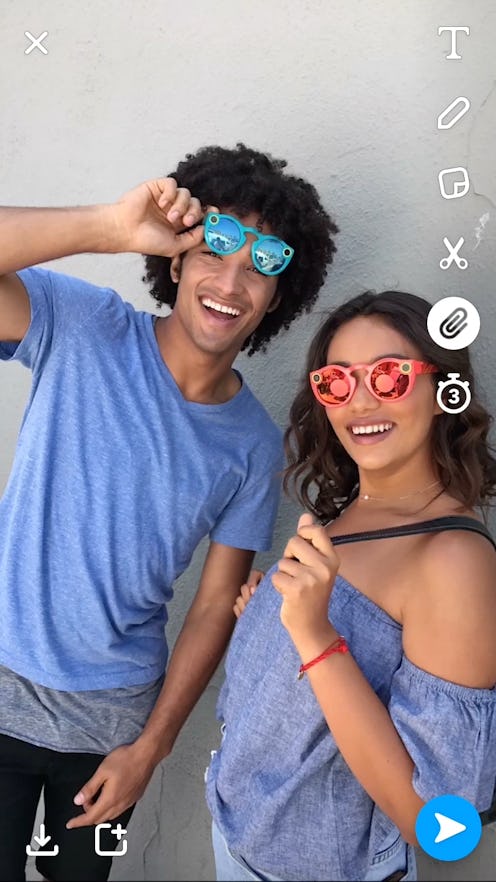
If you didn’t get your fill of oooh and ahhh-worthy firework Snaps over the long weekend, fear not: Snapchat’s come out with yet another reason to spend time playing around on the app — and even better, the new feature might actually help up your productivity. On Wednesday morning, Snapchat updated the app’s interface with three new features designed to help you stay connected with friends: Backdrops, voice filters, and the new Paperclip function. While each brings its own set of benefits, bells, and whistles to the table, thanks to the new Paperclip feature, you can now send links and websites via Snaps without leaving the app. And truth be told, with all the other optimizations Snapchat’s been rolling out, this one was highly anticipated. So, now, I'm sure you're wondering how to add links to Snapchats.
Whether you want to link back to your website, link to an ordering page, connect viewers to a news story you’re referencing, or send an event link to a friend, Snapchat’s new Paperclip feature makes it easier than ever to translate Snaps into site visits and conversions. The feature is big news for businesses, but it’s also great for users too. Instead of toggling back and forth between apps and windows, you can now move seamlessly from a Snap to a site. Here’s how to use the Paperclip function on Snap.
1. Create Your Snap
Pretty simple stuff here: to use the Paperclip feature, start by creating a Snap as you would in any other instance.
2. Click The Paperclip
After you’ve shot your Snap, look at the Vertical Toolkit on the right. You should see a host of add-ons, including the new Paperclip icon. Click it to be taken to a page where you can type a link, or paste one in.
A note here: it’s important that you add the link before sharing it with a friend or adding it to your story. Unfortunately, you can’t retroactively add links to Snaps yet, so be sure to link up first.
3. Send And Share As Usual
And that’s it! Once you’ve added your link, send it to friends or add it to your story as usual. When someone opens your Snap, they’ll be able to swipe up to visit the link without having to leave the app.
How easy is that? Use it to get your friends together for a festival, sell the earrings you’ve been making, share a new photo gallery, elicit responses for a survey, or share job opportunities. The possibilities are endless. Happy Snapping!