Life
How To Get Snapchat's New Snap Map
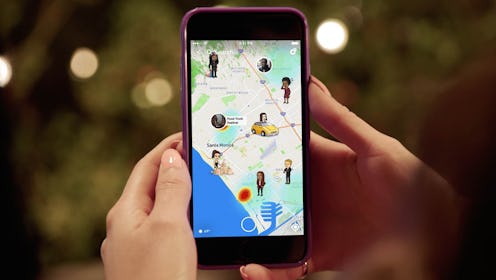
Big news, Snapchat fans: On Wednesday, Snapchat officially released their brand new Snap Map. Tapping into the community feel of Snapchat, the Snap Map allows users to not only see what their friends are doing, but where in the world they're doing it. No, it's not the kind of map that's going to give you directions or point you to the closest sushi bar. Created with the use of "Actionmojis" — the next generation of Bitmoji — the new Snap Map will give your friends a better idea of what you're doing through images you share, like when you're at the beach, waiting at the airport, shopping, and more. In turn, you can check out what they're doing.
I know when I studied abroad in college, Snapchat was my favorite social network to use because it was a casual, easy way to keep up with what all my friends were doing. As we each were studying in different countries around the world, the Snap Map would have made it even better. Seeing where my friends were traveling on the weekends and comparing our trips would have given us even more to talk about. Even if you live in neighboring cities, it is a great way to keep up with your friends. All in all, it creates a fun, interactive way to represent your day. But you might be wondering: How do you get Snapchat's Snap Map? Just follow the instructions below.
1. Make Sure Your App Is Updated
The first step is to go into the app store and update Snapchat. Then, you can click on your Snapchat app, and begin making a Bitmoji of yourself (if you haven't already) and setting up your settings for maps (you should be prompted to do this). Go through this first.
2. Make Sure Your Location Settings Are Set Up
You will be taken into the map, where you can learn exactly how to use this fun new Snapchat feature. When starting, make sure you have your location preferences set up within settings. To add your snaps to the map, you must be set to public (aka, your location should be enabled, and ensure when you share your own snaps, you don't have "ghost mode" turned on when you hit share) and add them to "our story" instead of "my story."
3. Want Your Location To Be Private? Ghost Yourself
I'm sure that when you hear the word ghosting, your mind immediately goes to a time when someone totally disappeared from communication. In the case of Snap Map, though, ghosting yourself means that you no longer want your friends to see where you are, so you go to Ghost Mode. Within seconds, your Bitmoji will be taken off the map. Digital living off the grid.
Then, the rest is up to you. Travel around, post your stories, explore what your friends are doing, and enjoy!