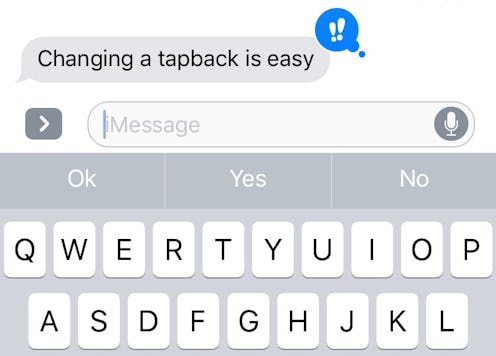
Have you recently become as enamored of tapbacks as I have? If so, I have good news for you: You can also learn how to change a tapback in iOS 10. Yes, after you’ve already sent it. Isn’t technology grand? My iPhone has never experienced more freedom.
Tapbacks arrived with the iOS 10 update on Sept. 13. As Bustle’s Emma Cueto recently noted, they’re the perfect quick response when you neither need nor want to type out an entire reply to a specific text message — but when it doesn’t feel right just to let the conversation awkwardly die, either. Now, instead of either typing the dreaded “K” or not replying at all (thus risking the other person thinking you’ve dropped the conversational ball in some way, shape, or form), you can just use tapbacks to acknowledge receipt of the message. (I also still think they’re akin to Facebook reactions, but maybe that’s just me.)
But what if you change your mind about your tapback after you send it? What if you accidentally sent the wrong reaction to begin with? Are you stuck with your mistake, staring at it and impotently shaking your fist at it forever? Nope! Changing a tapback is not only possible, but also really, really easy. You’ll probably be able to figure it out for yourselves (I have faith in you), but in case you’d like a little guidance, here’s how to do it in three simple steps:
1. Open Up The Message Window With The Tapback You Want To Change
You can’t change a tapback if there’s no tapback to change.
2. Press And Hold On The Tapback
That’ll bring up the selection menu again.
3. Tap The New Tapback Reaction You Want To Use
Doing so will close the menu; then after a second, then tapback displayed in the text message screen will magically morph into the new one.
Unfortunately, the one thing you don’t appear to be able to do is delete a tapback entirely after you’ve sent it — but at least you can always send an actual text message explaining the situation. Or, god forbid, call the person directly. That’s what phones are for, after all, right?
Images: Lucia Peters/Bustle (4)