Life
Here's What You Should Do If You Don't Have GIF Stickers On Instagram Stories Yet
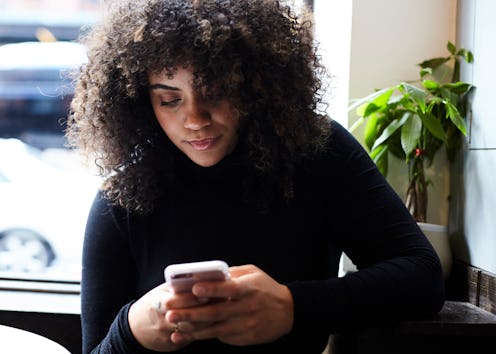
Big Instagram news today: GIF stickers are arriving for Instagram Stories, allowing ‘grammers everywhere to stick fun little moving images on top of their photos and videos for some added pizzazz. If, however, you booted up Insta today, only to find yourself wondering, “Wait a minute — why don’t I have GIF stickers on Instagram Stories? And what can I do about it?”… well, I’ve got good news and bad news for you. The bad news is that, depending on what the reason for the feature’s absence turns out to be, there may or may not be a whole lot you can do about it. The good news, though, is that you might be able to troubleshoot the problem pretty easily.
Announced on Jan. 23, GIF stickers for Instagram Stories operate courtesy of the ever-popular GIF database GIPHY. All Instagram users have to do in order to add them to images or videos in their Stories is to tap the smiley face icon in the upper right-hand corner, then tap “GIF” and search for whatever kind of GIF they're looking for. There are tons of options available: Searching for “Accessories” will bring up things that can be layered over faces, like sunglasses, hats, eyes, and so on; searching for “Effects” will let you do things like add fire or confetti to an image; searching for “Word Art” will bring up text-based stickers (perfect for, say, wishing someone a happy birthday); and searching “Emoji” will show you a whole bunch of specialized emoji sets. There’s even a special kind of GIF sticker called a “Peeker,” which, if used, will pop up on the photos and videos you stick them to, then disappear (kind of like they're playing peek-a-boo). To access these wonders of technology, just search for — you guessed it — “Peekers.”
But what if you don’t have GIF stickers for Instagram Stories yet? Why might that be? And what can you do about it?
There are typically two reasons why users may not have a specific Instagram update immediately: First, new features often roll out gradually, which means not all users will have them as soon as they’re announced; and second, updates typically require users to have the most recent version of Instagram installed, so if you haven’t updated the app in a while, you probably won’t see any of the new stuff.
There isn’t a lot to be done in the case of an update rolling out gradually; if that’s the issue, then you just have to wait. Usually it only takes a couple of days or weeks for gradual rollouts to be completed, though, so you probably won’t have to wait too long.
If the issue is simply that you haven’t updated your app in a while, however, you’re in luck! That’s easy to fix. As of this writing, the most recent version of Instagram for iOS devices is version 29.0, which was rolled out on Jan. 22, 2018; for Android devices, the actual version number will vary depending on the specific device you’ve got — but like the iOS version, the current Android update is dated Jan. 22.
Here’s how to install the most recent version of Instagram on your phone, regardless as to whether you’re an iOS or Android user:
1Open Up Your App Store
I’m an iPhone user, so for me, that’s the iTunes App Store —just tap the blue App Store icon wherever you have it stored on your phone. If you use an Android, you’re looking for the Google Play Store app; the icon looks like a white briefcase with a multicolored arrow in it pointing to the right.
2Check Your “Updates” Tab If You’re An iOS User
For iOS devices, it’ll be located at the bottom of the screen; if you have an Instagram update available, that tab is where it will be listed. If it’s there, tap it, then tap the “Install” button. (I'm all caught up, so I do not currently have an update available.)
3Or, Update Through “My Apps & Games” If You’re An Android User
For Android devices, you’ll want to tap the menu button in the upper left-hand corner of the main Google Play Store page (it looks like three lines stacked on top of each other); then tap “My apps & games.” From there, tap “Instagram,” then “More,” and finally, “Auto-update.” If there’s an update available, your phone should begin to download it.
Worth noting: Android devices can also be set to automatically install new versions of all the apps you’ve got on your phone at once whenever they’re available. To turn this feature on, tap the menu button from the main Google Play Store page; then tap “Settings”; and then tap “Auto-update apps.” From there, you can choose to have your phone auto-install updates at any time using either Wi-Fi or mobile data, or to do it only when you’re connected to Wi-Fi. If you turn this feature on, your phone should just update Instagram on its own without you having to do a thing.
4You Can Also Try Searching Your App Store For Instagram
If you don’t see any update options using the previously detailed methods, but you’re pretty sure there should be one available, try searching your app store for Instagram. This will bring you directly to the app’s page on your store — and if there’s an update available for it, you’ll see an “Install”or “Update” button. Tap that button, and your phone should begin to download and install the update.
5Try These Options, Too
Sometimes, in order for updates to take effect, you might need to sign out of the app and then back into it. Or, try deleting the app, and then reinstalling it. Can't hurt to have all your bases covered.
6If All Else Fails, Report The Issue
If you’ve done all that, and we’re at a point where absolutely everyone who uses Instagram should have access to GIF stickers, you can always report it as a bug. This should really be your last line of defense — a good rule of thumb is not to report bugs if they’re not, y’know, actually bugs — but if you’re positive that something isn’t working as it should, open up Instagram, go to your profile, tap the menu button in the upper right, and then tap “Report a Problem.” From there, tap “Something Isn’t Working” and describe what’s going on.
Good luck, ‘grammers!