Life
Why Your Instagram Story Might Not Be Showing Up On The Location Tag
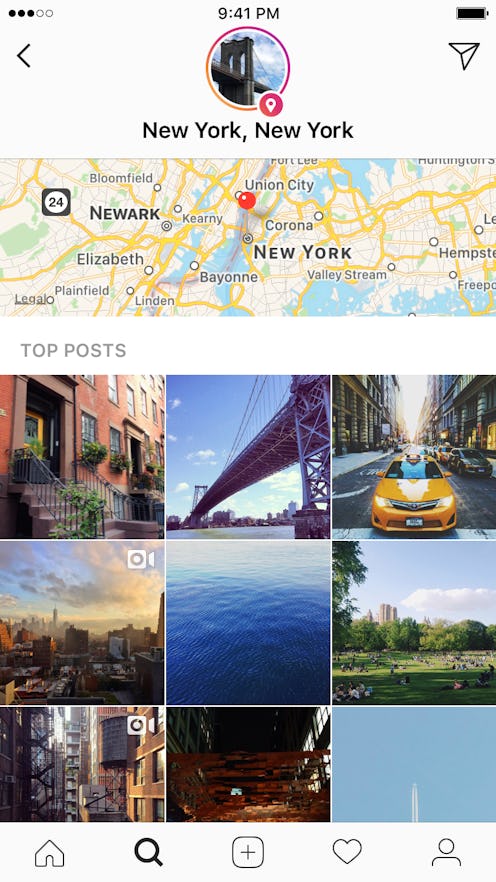
Fabulous news on the Instagram front: Public location and hashtag stories are officially a thing, and I’ve been having way too much fun with them. That said, some bad news: getting your story into the overall story for your location can be tricky. The good news? I’m practically an expert now. And if you’ve been asking yourself, “why isn’t my Instagram story showing up in my location?,” fear not! The answer is probably down below.
Before we troubleshoot your issues, let’s take a minute to dive into location and hashtag stories. About a year ago, Instagram announced the addition of the stories function to the platform. Since then, they’ve amped it up with all kinds of jazzy offerings (think face filters, text onscreen, links in stories, and location tags). The app announced on May 23 that they were taking things a step further with shared location and hashtag stories — basically a curated snapshot of all the goings-on of a particular city, neighborhood, or office in one searchable place. These location and hashtag Stories live under the app’s Explore function, and are great for discovering hidden gems, hot spots, shared interests, and what’s happening at any given moment in your city.
The new feature is a ton of fun, but it can be tricky to navigate at first touch. If you’re having problems getting your story into the larger conversation, try this things:
1. Make Sure You've Updated The App
The most common culprit of failed location story installations (aside from user error, speaking from experience here…), it seems refreshing the installation is paramount for sharing your story with the overall Location. If you haven’t done so recently, head to the app store and update the app the most current version. This should enable the new feature.
2. Be Sure You're Sharing It To Your Story
...and not your feed. I know you Insta-kids probably know all about this, but some of us are a bit slower on the uptake with this one. The location story feature only works if you’re adding the content to your story via the icon on the bottom left, and sharing with everyone.
3. Make Sure Your Privacy Settings Are Set To Public
And on that note, make sure you aren’t set up in as private. Thanks to IG’s privacy policies, the feature only works if you have a public account, and accounts set to private will not be included in the curated stories. You can toggle into settings and change this if need be.
4. Make Sure Your Location Settings Are Turned On
You might need to hop into your phone’s settings to manage this. Because the location story relies on your current whereabouts to automatically populate a location (you can also search for and tag locations you aren’t currently in), it’s important that your location services are enabled for Instagram. This is an easy fix. Find it under SETTINGS → INSTAGRAM.
5. Make Sure You're Choosing A Location Tag
The feature only works if you do, in fact, choose a location (obvi). And it’s worth noting that super-specific locations might not have any content for them yet. To enjoy the full span of location story fun, try a general tag at first, then be the first to upload something in your neighborhood!
6. Give It A Minute To Show Up
The algorithm needs time to think! That said, it might take a few minutes for your story to show up in the greater location story. If you’re in a rush (I understand. Sometimes the people need to know…), try refreshing the app.
7. Make Sure You're Checking For Views In The Right Place
You’ll know your content made it into the greater story by checking out your story views (not your regular likes). Click into views, and if your story’s been added to the overall, you should see it at the top of your viewer list — along with the number of unique viewers it got you.
If after following these steps, you still can’t see your story in the greater Location Story, visit Instagram’s blog for some one-on-one guidance.