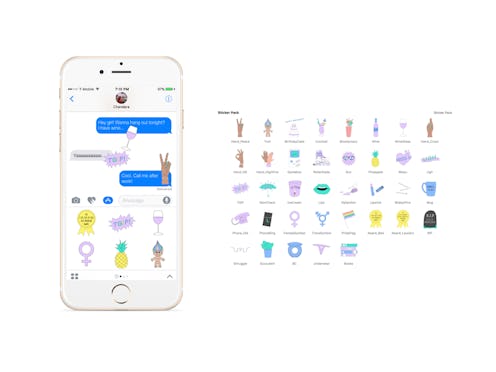
If you’ve visited Bustle on the web today, you may have noticed that we’ve gotten a shiny new design scheme — and so, for that matter, has the Bustle app on iOS. Hoorah! What’s more, the app’s new features aren’t just available when you’re, y’know, actually browsing the app; if you have an Apple device with iOS 10, there’s also a surprise waiting for you in Messages. Here’s how to get Bustle stickers in iOS 10, because sometimes, you just need to send someone the highest of fives.
If you’ve been keeping up with all the iOS 10 news we've seen lately, you’re probably already aware that the Sept. 13 update to Apple’s mobile operating system included a ton of new features for its text messaging app, Messages. These updates include stickers, which might be best described as giant, oversized emoji, only a lot more fun. Designers can create and submit sticker packs, which, once installed, allow users to “send, modify, and stamp [stickers] on top of other messages,” according to Apple-focused tech site iMore.
Digital stickers seem to be growing in popularity; iOS 10 is just one of a number of platforms to adopt them recently, with others including Twitter and Snapchat. So, here’s how to get and use Bustle’s fantastic new sticker set in iOS 10. Happy texting!
1. Download And Install iOS 10
Here’s how to do that, if you haven’t already.
2. Download Or Update The Bustle App
To download the Bustle app, go to the App Store, go to the “Search” tab, and search for “Bustle.” It’ll be the first result to pop up. You’ll note that when I do that, the little button next to the app’s name reads “Update”; that’s because I already have the app installed. If you’re installing it for the first time, though, that button will read “Get.” Tap it, then when it turns into a button that reads “Install,” tap that, too.
To update the Bustle app, you can either go through the same steps as detailed above, tapping the “Update” button from the app’s page in the App Store; or, after you open the App Store, you can just go to the “Updates” tab. If you already have the Bustle app installed, you should see a new update visible there. Tap “Update,” and you’re good to go.
3. Enable Bustle Stickers In Messages
To do this, first open up a text window in Messages, then tap the little right-pointing arrow to the left of the iMessage field.
The camera, Digital Touch, and App icons will then appear to the left of the iMessage field where the arrow used to be. Tap the App icon.
Then tap the icon that looks like four dots in the lower left hand corner of the screen.
Tap “Store”…
…Then go to “Manage.” Toggle the Bustle app to the “on” position, then tap “Done.”
4. Sticker To Your Heart’s Content!
Here’s a tutorial on how to use stickers in iOS 10, but in case you need a refresher, here’s what to do: Once you’ve opened a Messages text window and navigated to the App icon, just swipe left until the stickers display.
Tap the sticker you want to use…
…And then tap the “Send” button. Et voila! Bustle stickers at your fingertips. Have fun!
Images: Bustle; Lucia Peters/Bustle (10)