Life
How To Share People's Responses To Your Instagram Story Questions
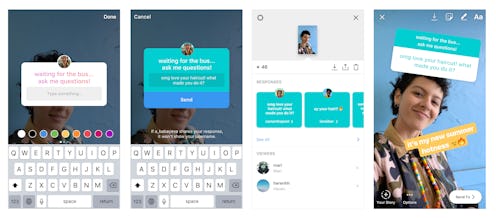
One of the many reasons Instagram Stories is such a fun feature is that it allows you to feel closer to your friends and followers. You get to see what they're doing on a daily basis, and share your own exciting moments with anyone who's watching. On July 10, 2018, Instagram made Stories even more interactive and personal by adding a question sticker. For some users, though, figuring out how to share question sticker responses in your Instagram Story might prove to be tricky. Luckily, it's pretty easy to explain and you'll catch on in no time.
For those who aren't totally clear on exactly what the question sticker feature is, here's the quick and dirty. The question sticker is an add-on for your Instagram Story, much like a gif or a poll. Once you take a photo or a video for your Instagram Story, you can swipe up, where you'll get to the sticker tray. If your app is updated, you should see the question sticker in the tray (if you don't see it, this might be why). Just click the question sticker, and then write out your prompt. It can be as simple as the standard "Ask me a question" prompt that's already there, or something different, like, "What's one question you've always wanted to ask me?" Alternatively, you can also access the sticker tray by pressing on the little square smiley icon in the top right-hand corner of your Story screen.
Once you add the image or video with the question sticker to your Instagram Story, your followers will see it, and, ideally, will start asking you questions. Obviously, the whole point is to collect the answers and then share them with everyone — that's the fun part of the feature! We'll lead you through it step by step:
1. View Your Responses & Pick One To Share
When someone asks you a question, you'll see them in the same spot where you see who has viewed your Instagram Story. Look at your Story by clicking on your bubble icon at the top of your Home screen, then click the little "seen by" icon on the bottom lefthand corner. You can also just swipe up on your Story after clicking into it. From there, it'll show you who has responded to your Story question.
2. Tap On The Response & Click "Share Your Response."
Pick the response you want to post and tap on it. You'll see the option to share your response to your story, and that's exactly what you want to click. This allows you to answer your viewer's question (or respond to their response), then post the question and answer to your story for all of your followers to see.
3. Write Out Your Comments, If You Have Any, In Whatever Font & Style You Like
This is important: when you respond to the question, you don't do so in the actual sticker. Instead, you type out your answer like you would add any text onto an image or video in your Story. Pick the font and color you want, and go for it!
4. Share It To Your Story As Normal
Once you're satisfied with your response, click the button to share it to your Story. Keep in mind that the original question will appear, but the name of the person who asked it will not show up. So while your answer becomes public, their identity does not.
Once you get the hang of it, it's actually a super simple feature to use. Another fun way to take advantage of this sticker is to use it as a way to ask your followers questions instead of the other way around. So, in the prompt area, you could write out a question like, "Where do you guys think I should go in New York for the best pizza?" Then you can share people's responses to your Story for fun.
This article was originally published on