Tech
How to Post a Live Photo on Instagram
When I move, you move (just like that).
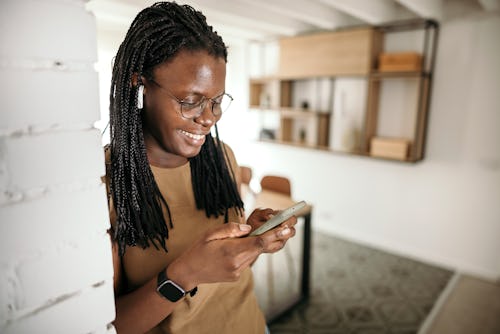
When Apple debuted the live photo feature in 2015 with the release of the iPhone 6S, the purpose of this feature may have been lost on you. After all, why would you need a replay of the frantic moments of hair-fixing and posing before snapping a picture? To other users, they might not have noticed the feature at all — accidentally unlocking a Harry Potter-esque moving image after holding down on a photo from their camera roll. But, as users have gotten more familiar with live photos over the years, they’ve likely found more purpose for them. The only thing better than snapping the perfect engagement pic is capturing the moment just before your S/O gets down on one knee, or seeing the whispered joke from your BFF that incited that classic laughing picture.
Whether you’re posting a ‘fit pic or looking to add some variety to your photo dump, throwing a live photo on the grid can help to mix things up. After all, nothing says “candid” like a video of you coyly noticing your friend snapping a pic of you.
However, just as live photos may have mystified many upon their debut, posting a live photo to Instagram can also be a confusing process. You might have unsuccessfully tried holding down on the live photo in the Instagram app, or converted the live photo to a boomerang only for it to still show up on Instagram as a still photo. If you’re struggling to keep the “live” in your live photo, here’s everything you need to know about posting a live photo on Instagram.
How To Post A Live Photo On Your Instagram Story
To post a live photo to your Instagram story, the process is relatively straightforward. Simply open up your Story tab as you normally would by swiping left on your Instagram home page, or by tapping on the plus (+) sign icon in the top right corner and clicking “Story.” From here, tap on your camera roll in the bottom left corner of your screen, then head to the photo and click on it. Hold down on the photo on your screen, and the live photo will play as a boomerang. To return to the original still photo, simply hold it down again. Then, just tap “Your story” and the live photo will be posted as a boomerang video to your feed.
How To Share A Live Photo As An Instagram Post
If you want to share a live photo as an Instagram post, then you’ll first need to head to your camera roll app. Select the photo that you’d live to share, and click on the share button in the bottom left of the screen. (It looks like a box with an arrow pointing out of it.) Scroll down to the camera icon button that says “Save as Video,” and the video of the live photo will become available in your camera roll.
Then, just post the video as you normally would by opening Instagram, selecting the plus sign (+) icon and clicking “Post.” Select your video from your camera roll, and let your followers witness the behind-the-scenes making of your live photo in real time.
This article was originally published on